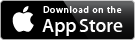FREQUENTLY ASKED QUESTIONS
If your question isn't answered below, feel free to post it at the bottom of this page.
ID scanner Q&A
The Linea Pro 4 only works with the iPhone 4 and iPod Touch 4th gen.
The Linea Pro is designed like a case to slide over the iPhone and iPod Touch. Simply remove the plastic piece located at the top of the Linea Pro by pulling it straight off, one side at a time. Be careful and remove the piece gently. Then slide either the iPhone or iPod into the Linea Pro. Make sure that the Apple device is snugly pressed into the Linea Pro and that there are no gaps on the sides or bottom. Then place the plastic piece that you removed earlier back onto the Linea Pro. This plastic piece completes the install and will prevent the Apple device from being disconnected to the Linea Pro.
(Please note that the iPhone 4 and iPod Touch 4 are different sizes so you need to use a Linea Pro specific for your device)
(Please note that the iPhone 4 and iPod Touch 4 are different sizes so you need to use a Linea Pro specific for your device)
- The Linea Pro's internal battery might be dead. Press the round button on the bottom, if no lights show, the battery is dead and needs a recharge. If one or more lights show up, move on to the next step.
- The iPod or iPhone is not securely inserted into the Linea Pro ID Scanner case. First, remove the Apple device from the Linea and re-insert pressing firmly until the Apple device is snugly inside the Linea Pro. Open the DoorMetrics app and try using the barcode scanner again. If this doesn’t work, move to step 3.
- Close and restart the app. This is done by first pressing the home button to reveal the home screen. Double-click the home button to show the open apps, locate the DoorMetrics app (in the app drawer on the bottom of the screen), press and hold your finger on it until the X appears in the top right corner. Once the DoorMetrics ID scanner app is closed, reopen the app and try using the barcode scanner again.
Each State issued ID that contains a barcode has a different shape and size and some are much easier to scan when compared to others. The best method for scanning barcodes is to keep both the ID and the Apple Device steady without movement and to scan the barcode horizontal to the light emitted by the Linea Pro. Hold the ID approximately 4-5 inches away from the Linea Pro and Apple Device, adjust the distance by using slow movements and hold steady until the scan completes. This is also the best method for scanning New York ID’s and other problematic barcodes. Practice makes perfect!
DoorMetrics ID Scanner App / General Q&A
Tap the History button at the bottom of the app, then press the Settings button on the top left, tap ‘Turn Passcode On’, and finally enter a 4 digit passcode (and a second time to confirm). You will then be prompted to enter the passcode every time an attempt is made to export the history file via email.
Every state has different laws regarding storing scanned driver’s license data. Please check with your state office to determine the laws in your state before using the DoorMetrics app.
We are not responsible for misuse of the DoorMetrics app, please see our End User License Agreement for legal information.
We are not responsible for misuse of the DoorMetrics app, please see our End User License Agreement for legal information.
‘Delete History’ will delete the entire history file EXCEPT those that have been flagged with a status such as ‘VIP’ or ‘No Re-Entry’. This data will remain hidden out of view until the next time the person enters your business and is scanned by the DoorMetrics app. A display will pop-up showing that the person has a ‘Status’ to notify the person who is scanning the ID. This is extremely useful for repeat guests and is recommended at the start of each business day (assuming that you have already exported the history file).
‘Delete All Records’ does exactly what it says. Everything is deleted including any hidden names that have been tagged with a ‘Status’.
This will completely wipe out your history file, which cannot be recovered.
‘Delete All Records’ does exactly what it says. Everything is deleted including any hidden names that have been tagged with a ‘Status’.
This will completely wipe out your history file, which cannot be recovered.
DoorMetrics uses the built in Mail app to send the file wirelessly to your computer. You must set up an email account on the iPhone or iPod BEFORE attempting to send the history file. Once you have set up the email account and tested it on your Apple device, you should be ready to export the file. In order to send the email you also must be connected to either a WiFi hotspot (iPod or iPhone) or to cellular service (iPhone only). Double check that you are connected to the internet as this will also prevent you from sending the history file.
Use DoorMetrics for the Following:
ID SCANNER, ID CHECK, DRIVER’S LICENSE, WE CHECK ID, WE ID, CHECK ID, AGE CHECK, HOME, AGE VERIFY, BUY, CHECK AGE, VERIFY AGE, AGE CHECK, FEATURES, AGE CHECKER, DOOR METRICS, SCAN ID, DOORMETRICS, BAR, RECOMMENDED USES, DOORMETRIX, AGE VERIFICATION, DOOR METRIX, METRICS, CRM, CUSTOMER RELATIONSHIP MANAGEMENT, CLUB, POS, BUY, POINT OF SALE, APP STORE, RESTAURANT, CASINO, SMOKE, DRINK, TWENTY ONE, 21, FAQ, EVENT MANAGER, DOORMAN, DOOR MAN, 21 PLUS, TICKET SCAN, ID SCAN, ABOUT US, ID CHECKER, ID LOOK UP, TERMS OF USE, AGE LOOK UP, DOOR MANAGER, ENTRY MANAGER, SCAN, SWIPE, VERIFY, CONTACT US, INCIDENT REPORTING, GUEST LIST MANAGER, VIP TRACKER, ID SCANNER APP, RESPONSIBLE VENDORS, POLICE, IDENTITY